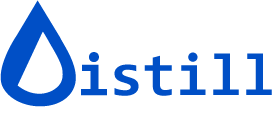How to Export and Import Monitors?
Distill’s export and import functionality allows you to manage your monitors efficiently across different scenarios. Whether you’re backing up your configuration, migrating between accounts, or setting up monitoring at scale, this feature streamlines your workflow.
Why Export and Import Monitors?
You can export and import monitors in Distill to:
- Add URLs in bulk – Set up multiple monitors simultaneously without manual configuration
- Create manual backups – Protect your monitoring setup and historical configurations
- Transfer monitors between accounts – Move your monitoring infrastructure when switching accounts or sharing with team members
Best Practice: We recommend taking regular backups of your monitors to protect against accidental deletion or configuration loss.
Understanding Export Formats: JSON vs CSV
Choosing the right export format depends on your specific use case. Here’s how they compare:
| Format | Best For | What’s Included |
|---|---|---|
| JSON | Complete backups and account transfers | Full monitor configuration including selectors, conditions, schedules, and settings |
| CSV | Bulk URL imports and quick setup | Basic monitor information only: URLs, names, labels, and content types (Does not preserve advanced configurations) |
When to use JSON: Creating backups, transferring configured monitors, or preserving complex monitoring setups.
When to use CSV: Quick bulk imports when you need simple full-page monitoring without custom configurations.
Exporting Monitors in JSON Format
JSON export preserves your complete monitor configuration, making it ideal for backups and transfers.
Step-by-Step Export Process
-
Select your monitors in the Watchlist using the checkboxes. Pro Tip: Use the search feature to filter monitors, then select all matching results.
-
Click the hamburger menu (≡) in the top-right corner → Export → JSON.

-
In the export dialog, choose your export scope:
- Selected monitors – Exports only the monitors you checked
- All monitors – Exports your entire Watchlist regardless of selection
Click Download to proceed.
Important Note: Alert actions (like email notifications or webhooks) are not included in the export. You’ll have the option to add common actions when importing these monitors.

-
The exported JSON file is automatically saved to your system’s Downloads folder with a timestamp.
Importing Monitors from JSON
Importing JSON files allows you to restore backups or transfer monitors with their full configurations intact.
Step-by-Step Import Process
-
In your Watchlist, click the hamburger menu (≡) → Import → JSON.

-
Choose your import method:
- Select JSON file – Browse and upload a previously exported JSON file from your device
- Paste JSON – Directly paste JSON content into the editor (useful for quick transfers)

-
Preview and verify the file contents in the editor. Confirm the monitor names, URLs, and configurations look correct before proceeding.

-
Click Next to configure alert actions (optional):
- Click Add Action to set up common actions that will apply to all imported monitors
- Examples: Email alerts, Slack notifications, or webhooks
- You can skip this step if you prefer to configure actions individually later

-
Select the device where these monitors will run:
- Cloud – Monitors run on Distill’s servers (requires subscription)
- Local – Monitors run on your device using the browser extension
-
Click Import to complete the process. Your monitors will appear in the Watchlist and begin checking based on their configured schedules.
Exporting Monitors in CSV Format
CSV export provides a simplified view of your monitors, perfect for analysis or basic backup records.
How to Export to CSV
-
In your Watchlist, select specific monitors using checkboxes, or leave all unchecked to export everything.
-
Click the hamburger menu (≡) → Export → CSV.
-
Click Download. The CSV file will be saved to your Downloads folder.
Bulk URL Import via CSV
CSV import is the fastest way to create multiple full-page monitors when you have a list of URLs to track. This is particularly useful when setting up monitoring for large websites, product catalogs, or content directories.
Required CSV Format
Your CSV file must include the following columns:
- Name – Display name for the monitor (required)
- URL – Web address to monitor (required)
- Labels – Organize monitors with tags (optional; comma-separated, e.g.,
Test,North America) - Content Type – Type of content being monitored (optional; defaults to Webpage if not specified)
Supported Content Types
Use these numeric codes in the Content Type column:
| Content Type | Code | When to Use |
|---|---|---|
| Webpage | 2 | HTML web pages (default) |
| XML | 4 | XML documents and feeds |
| Feed | 5 | RSS/Atom feeds |
| 7 | PDF documents | |
| DOC | 8 | Microsoft Word documents |
| JSON | 9 | JSON API responses |
Example CSV File
Here’s a sample CSV file with headers and two monitor entries:
Name,URL,Labels,Content Type
Distill Blog,https://distill.io/blog/,News,2
Example Docs,https://example.com/file.pdf,"Docs,Team",7
Importing Monitors from CSV
Use CSV import to create multiple full-page monitors in one operation.
👉 Quick Start: Download our CSV template to ensure proper formatting.
-
In your Watchlist, click the hamburger menu (≡) → Import → CSV.

-
Choose your import method:
- Select CSV file – Upload a prepared CSV file from your device
- Use the template – Download and fill out the template if you don’t have a CSV ready

-
Review column mapping: Distill automatically detects column attributes based on headers. Verify the mapping is correct, or manually adjust if needed.

-
Click Next → Configure options and actions:
- Optionally add a common action (like email alerts) to apply to all imported monitors
- Click Import to finalize
The monitors will be created and added to your Watchlist, ready to start checking for changes.
Understanding What Data Gets Exported
Different export formats preserve different types of data. This table shows what’s included in each format:
| Data Field | JSON Export | CSV Export | Additional Notes |
|---|---|---|---|
| Monitor URL | ✓ | ✓ | The web address being monitored |
| Monitor Name | ✓ | ✓ | Display name in your Watchlist |
| Content Type | ✓ | ✓ | CSV values: Webpage, Feed, PDF, Word, JSON, Sitemap, XML |
| Schedule for checks | ✓ | — | Check frequency and timing (JSON only) |
| Timestamp | ✓ | — | JSON includes a general timestamp; CSV splits into Created/Changed |
| Conditions | ✓ | — | Text match rules and filtering logic (JSON only) |
| Tags / Labels | ✓ | ✓ | CSV column name: Monitor Labels |
| Config (selectors) | ✓ | — | Visual selector configurations (JSON only) |
| Monitor state (On/Off) | ✓ | — | Whether monitor is active or paused (JSON only) |
| Created On | — | ✓ | When monitor was first created (CSV only) |
| Changed On (last detected change) | — | ✓ | Timestamp of most recent change detection (CSV only) |
| Text (monitored snippet) | — | ✓ | Current monitored text content (CSV only) |
| Error status | — | ✓ | Any error messages from recent checks (CSV only) |
⚠️ Not included in any export: Alert actions (email, Slack, webhooks, etc.) and historical change records. You can configure common actions during the import process.
Video Tutorial
Watch this quick video walkthrough to see the export and import process in action:
Related Documentation
Expand your monitoring capabilities with these related guides:
- Bulk Monitor Setup – Advanced strategies for setting up multiple full-page monitors using CSV import
- Google Sheets Integration – Learn how to automatically save detected web page changes to Google Sheets
- Monitor Actions – Configure alerts and integrations for your monitors